I recently pushed three new confined snaps to the snap store and wanted to get the pages looking a little nicer. I first read through Martin Wimpress’s blog to Make your Snap store page pop.
It gave some good suggestions, but I was not quite sure how to create the graphical components. This post describes how I found accomplished each of those.
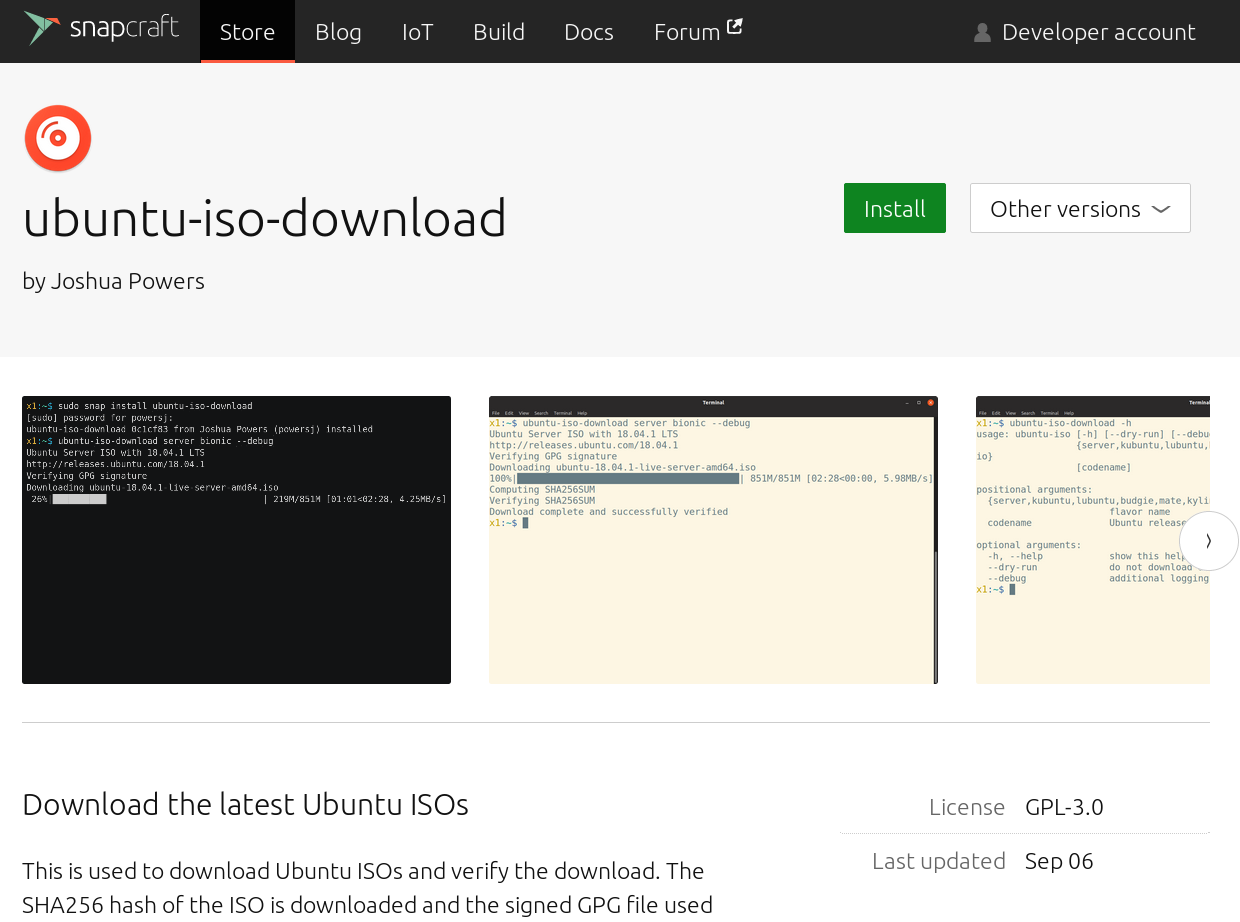
Logo Link to heading
There are numerous online tools to create store apps, but the one I found the easiest to learn and use was from the Android Asset Studio. As a part of it I used the Launcher Icon Generator to take a simple icon and incorporate it into a full logo. The studio also has an Generic Icon Generator that can take images, clip art, and text, resize, add color, and turn them into an icon as well.

The store does require a 256x256 icon, so I had to convert it using the convert command to reduce the size:
| |
Screenshots Link to heading
Getting snapshots is fairly easy as all that requires is using the screenshot utility. I liked to grab an example of help output and actual usage.
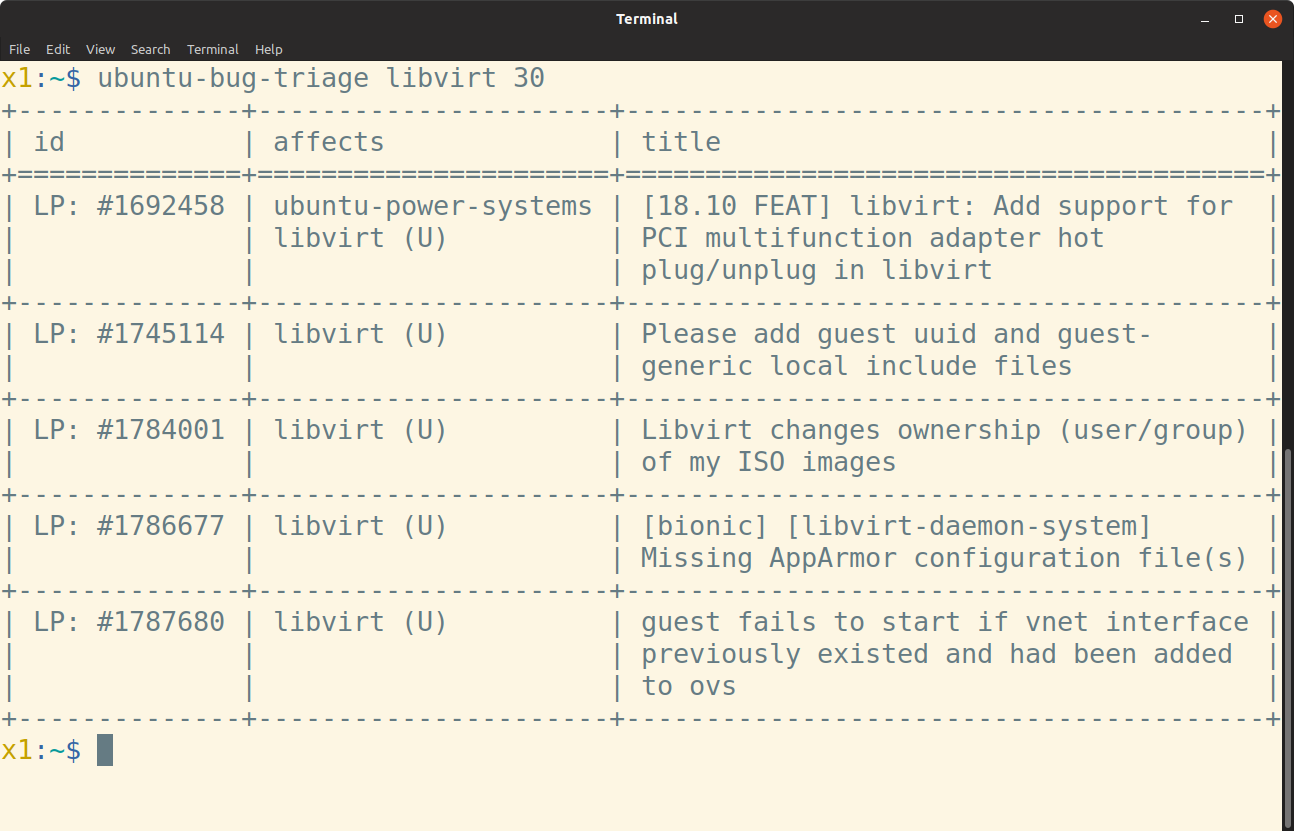
GIF Link to heading
A great way to show off an application is with an actual video of it in usage. I wrote up a separate post on creating a GIF from an asciinema recording.
Banner Link to heading
Lots of social media sites now have banners and as a result there are numerous sites to create banners of different sizes. One example that I liked was trianglify.io which can produce some custom size and color images.
